Download OpenAudible
OpenAudible runs on Mac, Windows, and Linux.
OpenAudible is free to try. The full version can be activated with a low-cost license purchase.
OpenAudible contains no malware, no adware, and no spyware. Just the best backup software for your audiobooks!
Downloads
| Platform | Download Name | Installer Type |
|---|---|---|
| OpenAudible.dmg | macOS Universal binary for Intel and Apple Silicon | |
|
OpenAudible_win.exe
OpenAudible_win_portable.zip |
Recommended Windows Installer
Portable version keeps data within a single self-contained application directory. Requires Intel/AMD 64-bit Microsoft Windows |
|
|
OpenAudible_x86_64.sh OpenAudible_x86_64.deb OpenAudible_x86_64.rpm OpenAudible_x86_64.AppImage |
Recommended Linux installer script Debian Installer RPM Installer AppImage |
|
|
hub.docker.com/r/openaudible |
OpenAudible runs on Docker (experimentally). |
Installation
OpenAudible is easy to install. Download the appropriate installer and install!
Windows Installation
Download the OpenAudible_win.exe file.
If you get a partial download or message about OpenAudible being an uncommon file, you may need to select the file, click on the 3 dots and click "Keep" and/or "Report this file as safe".
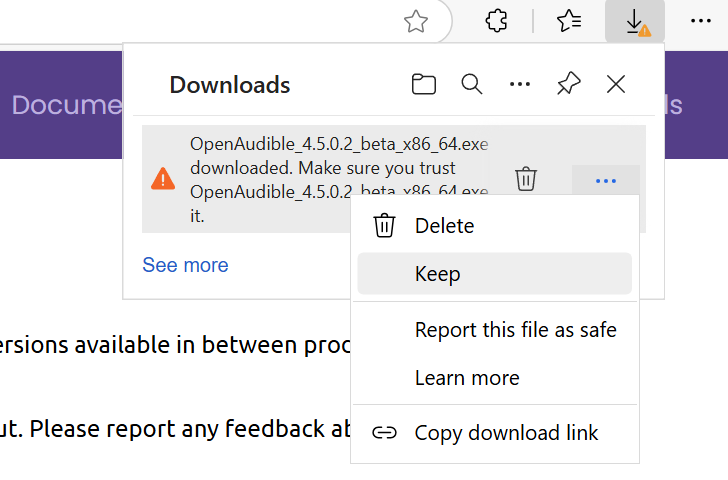
Launch the installer. Follow the prompts for installing. OpenAudible will be available in the Start menu.
MacOS Installation
Download the OpenAudible DMG file and double click it. A window will show the OpenAudible application. Drag and drop it into the Applications directory.
Launch OpenAudible by double-clicking the application.
If your Mac is set to only allow apps from the Apple App Store to run, you may need to change your GateKeeper settings.
The first time you launch OpenAudible you may need to right-click the application and select "Open".
Linux Installation
Select one of the methods below. The first option is recommended for most Linux installations.
curl -OL https://openaudible.org/latest/OpenAudible_x86_64.sh
chmod +x OpenAudible_x86_64.sh
./OpenAudible_x86_64.sh
Download the OpenAudible_x86_64.sh file. From the command line, and double click it. A window will show the OpenAudible application. Drag and drop it into the Applications directory.
Launch OpenAudible by double-clicking the application. The first time you launch OpenAudible you may need to right-click the application and select Open"
Install from Command Line
OpenAudible can be installed from the command line. The installer can be run with the -q argument to install quietly in the standard location. This can be helpful for the vision impaired.
Note: The latest version information with SHA checksums is available as json.
MacOS
OpenAudible is available via Homebrew. Run the following command in a terminal window:
brew install --cask openaudibleWindows
Chocolatey is a great way to install Windows programs.
choco install openaudibleOr install from the command line after downloading OpenAudible_win.exe from a web browser:
~\Downloads\OpenAudible_win.exe -qLinux
Several installer options are available for Linux users. The installer script is recommended.
curl -L -s https://openaudible.org/latest/OpenAudible_x86_64.sh | sh -s -- -qcurl -OL https://openaudible.org/latest/OpenAudible_x86_64.AppImage && chmod +x OpenAudible_x86_64.AppImagecurl -OL https://openaudible.org/latest/OpenAudible_x86_64.deb && sudo dpkg -i OpenAudible_x86_64.deb && sudo apt-get install -fcurl -OL https://openaudible.org/latest/OpenAudible_x86_64.rpm && sudo dnf install OpenAudible_x86_64.rpm
Webkit is a required dependency for the built-in web browser used for logging in. You may need to install libwebkit2gtk-4.1-0 or webkit2gtk4.1 depending on your system.
For Debian/Ubuntu (apt): sudo apt install libwebkit2gtk-4.1-0
For Fedora (dnf): sudo dnf install webkit2gtk4.1 webkit2gtk4.1-devel
For RHEL/CentOS (yum): sudo yum install webkit2gtk4.1 webkit2gtk4.1-devel
For openSUSE (zypper): sudo zypper install webkit2gtk4.1 webkit2gtk4.1-devel libgthread-2_0_0
For Arch Linux (pacman): sudo pacman -S webkit2gtk
Code Signatures and Checksums
Always download OpenAudible from our website. The Windows and Mac versions are digitally signed.
Version information and SHA checksums are in this swt_version.json.
Upgrading OpenAudible
A check for new versions is performed automatically in OpenAudible, enabled/disabled in the preferences. To manually check for a new version, use the About menu: Check for Update.
If you get a message that an upgrade is available, you can usually click on the notice to go to a page with upgrade instructions.
For Windows users, download the latest OpenAudible_win.exe installer and run.
For Mac, download and open the OpenAudible.dmg and drag and drop OpenAudible into the Applications directory.
For Linux, if you used the recommended installer, download and run OpenAudible_x86_64.sh to install it in the same location.
If you used the .rpm or .deb package, use the same commands above to install over your existing version.
You can also uninstall the application using the instructions below and then follow the installation instructions above.
Uninstalling OpenAudible
Uninstalling OpenAudible is simple and uses industry standards.
For Mac and AppImage users, delete the application file by dragging it to the trash.
If you used the installer, there will be an uninstaller application in the OpenAudible directory.
Windows users can also use the "Add or Remove Programs" from the Start menu.
The OpenAudible application meta directory can be thrown away too, but only if you want to get rid of your user settings and backed up audiobook media.